Essential Graphic Design Tools That Transform Your Ad Campaigns

Equip your design workspace with industry-standard tools to transform your ad campaigns and streamline workflow efficiency. Professional graphic designers rely on a powerful combination of hardware and software solutions: Adobe Creative Suite for comprehensive design capabilities, a color-calibrated 4K monitor for precise visual output, and a professional-grade drawing tablet for natural artistic control. Small businesses and startups can achieve professional results with cost-effective alternatives like Affinity Designer, Figma, or Canva, paired with mid-range hardware options.
Essential equipment includes a processing-powerful workstation (minimum 16GB RAM, dedicated GPU), dual monitors for expanded workspace, and reliable data backup systems. Cloud-based collaboration tools enable seamless client feedback and version control, while design asset management platforms organize resources efficiently. Modern automation tools and plugins reduce repetitive tasks, allowing designers to focus on creative aspects while maintaining consistent brand standards across campaigns.
Invest strategically in tools that align with project requirements and budget constraints, prioritizing software reliability and hardware performance for optimal creative output.
Professional Design Software Essentials

Adobe Creative Suite Tools
Adobe Creative Suite stands as the industry standard for professional ad creation, offering three cornerstone applications that work seamlessly together. Photoshop excels in image manipulation and photo editing, making it invaluable for creating eye-catching visual elements and retouching product photos. Its layer-based editing system allows for non-destructive workflows, while its powerful selection tools and filters help achieve polished results quickly.
Illustrator serves as the go-to tool for vector graphics, essential for creating scalable logos, icons, and illustrations that maintain quality across different ad sizes. Its precision tools enable the creation of clean, professional designs that work equally well on business cards and billboards. The program’s shape-building capabilities and pathfinder tools streamline the creation of complex graphics.
InDesign completes the trinity by providing robust layout capabilities for both print and digital advertising materials. Its master page features and paragraph styles ensure consistency across multi-page documents, while its packaging functionality simplifies sending files to print vendors. The software excels at creating responsive layouts that adapt seamlessly between print and digital formats.
These tools integrate smoothly, allowing you to easily transfer assets between applications. For instance, you can edit a Photoshop image within an InDesign layout or modify Illustrator vectors without leaving your working document. This interconnectivity significantly speeds up the design process and maintains file quality throughout your projects.
Cost-Effective Alternatives
For businesses operating on a tighter budget, several powerful alternatives to premium design software offer professional-grade capabilities at a fraction of the cost. Affinity Designer stands out as a robust vector graphics editor, providing comparable features to Adobe Illustrator for a one-time purchase rather than a subscription. Its intuitive interface and powerful toolset make it an excellent choice for creating logos, icons, and marketing materials.
GIMP (GNU Image Manipulation Program) serves as a free, open-source alternative to Photoshop. While its interface may require a steeper learning curve, GIMP offers comprehensive photo editing capabilities, layer management, and a wide range of filters and effects. Regular updates from its active community ensure the software remains current with modern design needs.
Canva has revolutionized accessible design with its browser-based platform. Perfect for quick social media graphics, presentations, and marketing collateral, Canva’s drag-and-drop interface and extensive template library make it ideal for non-designers. The free version offers substantial functionality, while the Pro version unlocks additional features at a competitive price point.
These alternatives not only reduce overhead costs but also integrate well with modern workflow requirements. Many support industry-standard file formats, enabling seamless collaboration with clients and other designers. For startups and small businesses, these tools provide a practical entry point into professional-quality design without compromising on capabilities or output quality.
Time-Saving Browser Extensions
Color and Typography Extensions
Color and typography extensions streamline the design process by providing quick access to advanced color selection tools and font management capabilities. Popular extensions like Coolors and Adobe Color enable designers to create harmonious color palettes that can help boost your ad ROI through improved visual appeal.
Font management tools such as Fontbase and Google Fonts Helper simplify typography workflows by organizing typefaces and providing quick previews. These extensions allow designers to maintain consistency across projects while experimenting with different font combinations efficiently.
Key features to look for in color extensions include:
– Color palette generation
– Color scheme extraction from images
– Accessibility checking for contrast ratios
– Export options for various design software
Essential typography extensions should offer:
– Font previewing and comparison
– Web font optimization
– Character and spacing adjustments
– Font pairing suggestions
These tools integrate seamlessly with major design software, enabling designers to maintain brand consistency while accelerating their workflow. When selecting extensions, prioritize those that offer cross-platform compatibility and regular updates to ensure long-term reliability and compatibility with your existing tools.
Asset Management Extensions
Asset management extensions streamline the organization and accessibility of design resources, making them essential tools for modern graphic designers. These tools help maintain organized libraries of fonts, images, icons, and other design elements while enabling quick search and retrieval capabilities.
Popular solutions like Adobe Bridge and Font Book provide centralized management of design assets across multiple projects. Cloud-based asset management systems such as Dropbox Business and Google Drive offer seamless file sharing and version control, particularly valuable for teams working remotely.
Digital asset management (DAM) platforms like Bynder and Canto help businesses maintain brand consistency by providing centralized access to approved design elements, style guides, and templates. These systems often include features like automatic tagging, advanced search filters, and usage analytics.
For smaller teams, tools like Eagle and Noun Project’s Organize offer cost-effective alternatives with robust organizing capabilities. These applications support custom categorization, quick previews, and drag-and-drop functionality.
Integration plugins for design software further enhance asset management efficiency. Extensions like Shutterstock’s Adobe plugins and Envato Elements’ direct integration allow designers to access vast resource libraries without leaving their primary work environment, significantly reducing time spent searching for assets.
Hardware Requirements and Recommendations
Drawing Tablets and Input Devices
Drawing tablets and input devices are essential tools for digital designers who need precise control and natural drawing capabilities. The industry standard Wacom tablets, particularly the Intuos and Cintiq lines, offer pressure sensitivity and tilt recognition that make digital illustration and photo retouching feel more intuitive. For businesses on a budget, brands like XP-Pen and Huion provide excellent alternatives at more accessible price points.
When selecting a drawing tablet, consider whether you need a screen display. Screen tablets, though more expensive, allow you to draw directly on the display, reducing the learning curve significantly. Screenless tablets are more affordable and portable, making them ideal for remote work or traveling designers.
Beyond tablets, ergonomic mice and keypads can significantly improve workflow efficiency. Programmable devices like the Logitech MX Master series or gaming mice can be customized with shortcuts for commonly used design tools. For precise color and typography work, consider investing in a dial controller like the Surface Dial or Wacom ExpressKey Remote.
For teams handling multiple design projects, wireless input devices enable better workspace organization and flexibility. Many modern tablets now include Bluetooth connectivity, eliminating cable clutter and allowing designers to work comfortably from various positions. When purchasing input devices, prioritize comfort and compatibility with your existing software to ensure maximum productivity.

Display and Color Calibration Tools
A high-quality monitor and proper color calibration are essential for ensuring your designs look consistent across different devices and in print. For professional work, invest in an IPS monitor with at least 99% sRGB color coverage and 1440p resolution. Popular choices include the Dell UltraSharp series and BenQ DesignVue monitors, which offer excellent color accuracy out of the box.
To maintain color accuracy, you’ll need a calibration tool. The X-Rite i1Display Pro and Datacolor SpyderX Pro are industry standards that help ensure your monitor displays colors correctly. These devices should be used monthly to maintain consistency, especially in environments where lighting conditions change frequently.
Beyond hardware, calibration software plays a crucial role. Most calibration tools come with their own software, but additional options like DisplayCAL offer more advanced features for precise control. Regular calibration helps prevent costly errors in print materials and ensures brand colors remain consistent across all media.
Consider ambient lighting in your workspace as well. Neutral-colored walls and consistent lighting conditions help maintain accurate color perception. Install bias lighting behind your monitor to reduce eye strain and improve color perception. For color-critical work, consider investing in a monitor hood to minimize glare and environmental light interference.
Remember to validate your calibration by checking your work on different devices and getting test prints when necessary. This comprehensive approach to color management will help maintain professional standards in your design work.
Automation and Workflow Tools
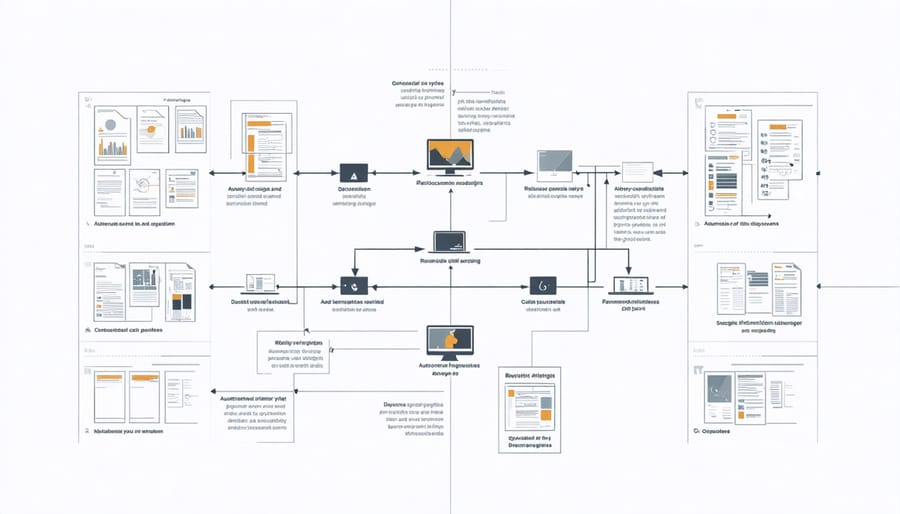
Design Template Systems
Design template systems streamline the creative process by providing consistent, reusable frameworks for various design projects. Popular platforms like Adobe Creative Cloud Libraries and Canva’s Brand Kit allow teams to store and access brand assets, including colors, fonts, and logos, ensuring brand consistency across all materials.
Template management tools such as Figma and Sketch offer collaborative features that enable design teams to create, share, and update templates in real-time. These systems often include version control capabilities, making it easy to track changes and maintain design history.
For businesses looking to scale their design operations, AI-powered design automation tools can generate multiple variations of templates while maintaining brand guidelines. This technology is particularly useful for creating social media posts, email newsletters, and digital advertising materials at scale.
Essential features to look for in template systems include:
– Cloud-based storage and accessibility
– Dynamic content placeholders
– Brand asset management
– Template permission controls
– Bulk editing capabilities
– Export options for various formats
Modern template systems also integrate with project management tools and digital asset management platforms, creating a seamless workflow between design creation and implementation. This integration helps reduce production time, minimize errors, and ensure consistent brand presentation across all marketing channels.
When selecting a template system, consider your team’s size, technical expertise, and specific design needs to choose a solution that balances functionality with ease of use.
Batch Processing Tools
In today’s fast-paced design environment, handling multiple design assets efficiently is crucial for maintaining productivity and consistency. Batch processing tools streamline workflows by automating repetitive tasks across numerous files simultaneously, saving valuable time and reducing human error.
Adobe Bridge stands out as a comprehensive solution for organizing and processing multiple design files. Its batch rename feature and automated actions help designers manage large asset libraries effectively. For teams focused on cross-platform design management, tools like Photoshop’s batch processing capabilities enable simultaneous editing of multiple images with consistent settings.
FastStone Image Resizer offers a lightweight alternative for basic batch operations like resizing, converting formats, and applying watermarks. For web-focused designers, ImageOptim and FileOptimizer help compress multiple images while maintaining quality, essential for website performance optimization.
Automation tools like Hazel (Mac) and DropIt (Windows) monitor folders and automatically process files based on custom rules, perfect for organizing incoming design assets. These tools can sort files by type, rename them according to conventions, and trigger specific actions based on file characteristics.
Cloud-based solutions like Dropbox Automations and Microsoft Power Automate extend batch processing capabilities to collaborative environments, enabling teams to establish automated workflows that trigger when new files are added or modified. This ensures consistency across projects and helps maintain organized asset libraries while reducing manual intervention.
As we look to the future of graphic design, the landscape of tools and equipment continues to evolve rapidly. Today’s essential toolkit combines powerful design software like Adobe Creative Cloud with versatile hardware solutions such as high-quality displays and precision input devices. Cloud-based collaboration platforms have become increasingly vital, enabling seamless workflow between teams and clients.
The trend toward automation and AI-assisted design tools is reshaping how designers work, with smart features streamlining repetitive tasks and enabling faster project completion. Meanwhile, tablet devices and styluses have become indispensable for digital illustration and on-the-go design work, offering flexibility and precision that traditional tools cannot match.
Looking ahead, we can expect to see more integration of augmented reality (AR) and virtual reality (VR) tools in graphic design workflows, especially for packaging and environmental design. The rise of browser-based design tools and subscription services will continue to make professional-grade design capabilities more accessible to businesses of all sizes.
For businesses investing in graphic design tools, the key is to balance capability with practicality. Focus on building a core set of reliable tools that align with your specific needs and budget, while staying adaptable to emerging technologies. Remember that the best tools are those that enhance creativity and productivity without overwhelming your workflow with unnecessary complexity.
Leave a Reply