Set Up Your Shopify Store in One Day (Without Missing Critical Steps)
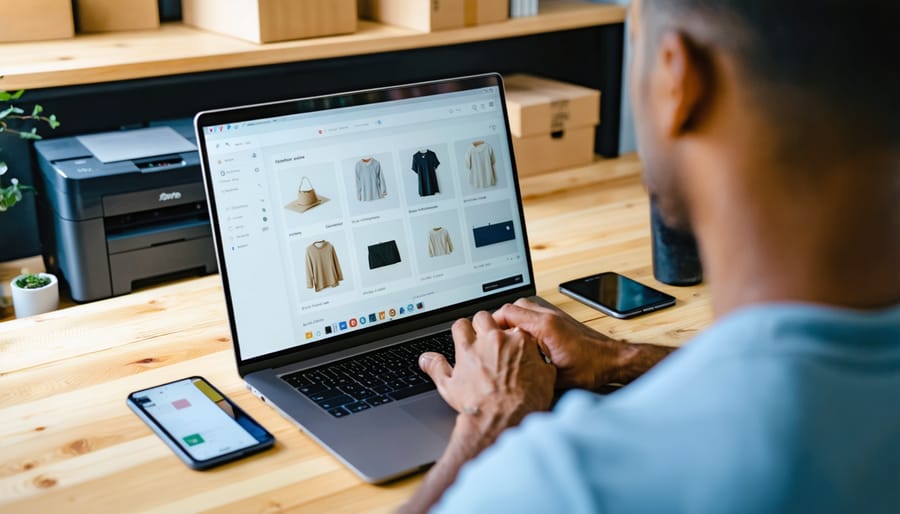
Launch your Shopify store with confidence by following a systematic approach that prevents costly oversights and ensures a professional customer experience from day one. While starting a Shopify store is straightforward, the difference between a functional store and a successful one lies in the details. Missing essential configuration steps can lead to abandoned carts, payment processing issues, legal complications, and lost sales opportunities.
This comprehensive checklist guides you through every critical decision point, from domain selection and payment gateway configuration to shipping automation and legal compliance. You’ll establish a solid foundation by configuring your store settings correctly the first time, eliminating the need for disruptive changes after launch. Each section addresses specific tasks in logical order, ensuring you build systematically rather than backtracking to fix foundational elements.
Whether you’re launching your first ecommerce venture or expanding an existing business online, this roadmap removes the guesswork. You’ll know exactly which tasks to prioritize, which settings require immediate attention, and which automated processes will save hours of manual work while improving customer communication and satisfaction.
Why a Setup Checklist Matters for Your Shopify Store
Launching a Shopify store without a comprehensive setup checklist is like building a house without a blueprint. You might get the walls up, but critical elements like electrical wiring or plumbing could be overlooked, leading to expensive problems down the line.
The consequences of an incomplete store setup are immediate and measurable. Abandoned carts often result from missing payment options or unclear shipping information. Security vulnerabilities emerge when SSL certificates aren’t properly configured, causing browsers to warn customers away from your site. Poor navigation and missing product information create friction that sends potential buyers straight to your competitors.
Research shows that 88% of online shoppers won’t return to a website after a bad experience. When your store launches with broken links, slow loading times, or incomplete checkout processes, you’re not just losing a single sale—you’re damaging long-term customer relationships and brand reputation.
Conversion rates directly correlate with setup quality. Stores with professional configurations, clear return policies, and streamlined checkout processes consistently outperform hastily launched competitors. Customer trust hinges on details: displaying security badges, providing transparent shipping costs, and ensuring mobile responsiveness.
A systematic approach to store launch eliminates guesswork and reduces time-to-market. By following a structured checklist, you ensure nothing falls through the cracks while maintaining momentum toward your launch date. This methodical process also creates a foundation for automated workflows and scalable growth, allowing you to focus on customer communication and business development rather than troubleshooting preventable technical issues.

Pre-Launch Essentials: Before You Build
Choose Your Shopify Plan Strategically
Selecting the right Shopify plan before launching your Shopify store prevents costly mid-stream changes and ensures you have the features your business needs from day one.
Start with Basic Shopify ($39/month) if you’re a new seller testing the market with limited inventory and straightforward shipping needs. This plan covers essential features including unlimited products, discount codes, and manual order creation.
Upgrade to Shopify ($105/month) when you’re processing 50+ orders monthly. You’ll gain access to professional reports, lower credit card fees, and gift cards—features that quickly pay for themselves through improved efficiency and reduced transaction costs.
Choose Advanced Shopify ($399/month) for established businesses managing multiple locations, requiring advanced report building, or shipping internationally at scale. The significant reduction in transaction fees (0.5% versus 2.0% on Basic) makes this worthwhile once you’re processing substantial monthly revenue.
Avoid Shopify Plus unless you’re generating seven figures annually. Most growing businesses don’t need enterprise-level features and benefit more from investing those funds in marketing automation and customer acquisition strategies.
Secure Your Domain Name
Your domain name serves as your store’s digital address and brand identifier, so choose wisely. Aim for something short, memorable, and relevant to your business. Avoid hyphens, numbers, or complex spellings that customers might mistype.
You have two purchasing options: buy directly through Shopify for streamlined integration, or purchase from external registrars like GoDaddy or Namecheap if you prefer more control over DNS settings. Shopify domains cost around $14 annually and connect automatically to your store. External domains require manual DNS configuration but often provide more flexibility for future expansion.
Before finalizing your choice, check domain availability across social media platforms to maintain consistent branding. Consider purchasing common misspellings or alternative extensions (.net, .shop) to protect your brand identity.
If you already own a domain, you can either transfer it to Shopify or simply point it to your store through your registrar’s DNS settings. The connection process typically takes 24-48 hours to complete. Keep your domain registration contact information current and enable auto-renewal to prevent accidental expiration, which could disrupt your business operations and damage customer trust.
Gather Your Business Assets
Before diving into your Shopify setup, organize the essential materials that will streamline your store launch. Start with your business registration documents, including your EIN or tax identification number, business license, and any required permits for your industry. These ensure smooth integration with payment processors and tax automation tools.
Next, prepare your visual assets. Have your logo files ready in multiple formats (PNG with transparent background, SVG for scalability, and high-resolution versions). Gather product images that are clear, well-lit, and consistently sized – aim for at least 2000 x 2000 pixels to support zoom functionality. If you have brand guidelines documenting your color codes, fonts, and visual style, keep them accessible for consistent design implementation.
Compile your tax information, including sales tax nexus details and any applicable tax exemption certificates. This data feeds directly into Shopify’s automated tax calculation features, reducing manual work and compliance risks.
Finally, organize your product data: descriptions, pricing, SKUs, inventory counts, and shipping dimensions. Having this information consolidated in a spreadsheet before you begin will significantly accelerate your product upload process and minimize errors during setup.

Store Design and Branding Setup
Select and Customize Your Theme
Your theme serves as your store’s visual foundation and directly impacts customer experience. Start by browsing Shopify’s Theme Store, where you’ll find both free and premium options organized by industry. For business owners launching their first store, free themes like Dawn or Refresh offer professional designs with solid functionality.
When selecting a theme, prioritize three key factors: alignment with your industry, built-in features that match your needs, and customization flexibility. A fashion retailer needs different visual layouts than a B2B software company. Review theme demos thoroughly and check customer ratings before committing.
Once you’ve chosen a theme, access the Theme Editor to customize your brand elements. Update your color scheme to match your brand identity, select fonts that enhance readability, and upload your logo with proper dimensions. Most themes allow you to adjust layouts, button styles, and section arrangements without coding knowledge.
Testing mobile responsiveness is non-negotiable, as mobile traffic typically accounts for 60-70% of e-commerce visits. Preview your store on multiple device sizes using Shopify’s built-in responsive testing tools. Check that navigation menus collapse properly, product images display correctly, and checkout buttons remain easily clickable on smaller screens.
Consider automating your theme updates through Shopify’s notification system to ensure you receive security patches and feature improvements. This reduces maintenance time while keeping your store current and secure.
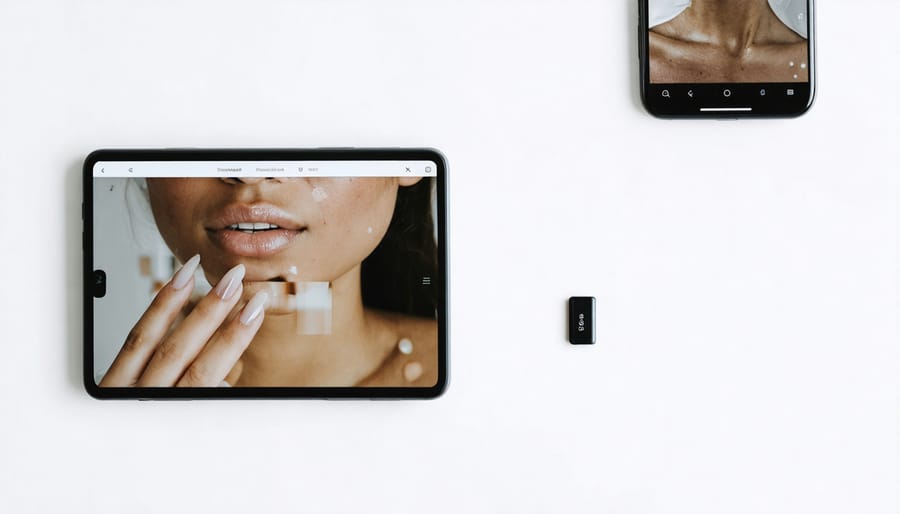
Configure Essential Store Pages
Essential store pages build credibility and trust with potential customers while reducing friction in the buying process. Start with your About Us page, which should clearly communicate your brand story, mission, and what sets you apart from competitors. Keep it concise and focus on how you solve customer problems rather than lengthy company history.
Your Contact page needs multiple communication channels. Include a contact form, email address, phone number if applicable, and expected response times. Setting clear expectations around response times helps manage customer communications and demonstrates professionalism. Consider adding your business hours and physical location if relevant.
Create a comprehensive FAQ page by anticipating common customer questions about products, shipping, returns, and policies. This self-service resource reduces support inquiries and speeds up the buying decision. Organize questions by category and keep answers brief and actionable.
Add a Shipping and Returns page with clear policies, processing times, and costs. Transparency here prevents cart abandonment and reduces post-purchase disputes. Include information about international shipping if applicable.
A Privacy Policy and Terms of Service are legally required in most jurisdictions. Use a reputable generator or legal service to create these pages, ensuring compliance with data protection regulations.
Finally, apply conversion-centered design principles across these pages. Use clear calls-to-action, maintain consistent branding, and ensure easy navigation back to your product catalog. These foundational pages work together to establish legitimacy and guide customers through their journey.
Product Catalog Configuration
Add Products with Complete Information
Your product pages serve as your digital sales team, so each listing requires complete, accurate information. Start with product titles that clearly identify what you’re selling—include brand names, key features, and specific details customers search for. Keep titles concise but descriptive, typically under 70 characters for optimal display across devices.
Product descriptions should answer customer questions before they’re asked. Include dimensions, materials, usage instructions, and benefits. Focus on how the product solves problems rather than just listing features. Aim for 150-300 words that balance SEO requirements with readability.
Set up proper pricing structures from the start. Enter your base price, compare-at prices for sale items, and cost per item for profit tracking. Configure SKUs (Stock Keeping Units) for inventory management—use a consistent naming system that makes sense for your business operations.
Enable inventory tracking in Shopify to prevent overselling and automate low-stock alerts. This feature helps you maintain accurate stock levels and communicate delivery expectations to customers effectively. Set inventory policies to either continue or stop selling when quantities reach zero.
Upload high-quality product images from multiple angles—Shopify recommends 2048 x 2048 pixels for optimal zoom functionality. Include lifestyle photos showing products in use, not just white background shots.
For products with variants like size, color, or material, set up all options with accurate inventory and pricing for each combination. This ensures customers can select exactly what they want without confusion or checkout errors. Complete product information reduces returns and support inquiries while building customer confidence.
Organize Collections for Easy Navigation
Well-organized collections are essential for helping customers find products quickly and efficiently. Start by creating logical parent categories that align with how your customers naturally shop. For a clothing store, this might include categories like “Men’s,” “Women’s,” and “Accessories.” Within these, build subcategories such as “Shirts,” “Pants,” and “Outerwear.”
Take advantage of Shopify’s automated collections feature to save time and maintain consistency. Set conditions based on product tags, price ranges, inventory levels, or vendor names. For example, create an automated “New Arrivals” collection that displays products added within the last 30 days, or a “Sale Items” collection that automatically populates with discounted products. This eliminates manual updates and ensures your collections stay current.
Limit your main navigation menu to 5-7 primary collections to avoid overwhelming visitors. Use clear, descriptive names that customers will understand immediately. Consider creating seasonal collections, bestseller groups, or gift guides to encourage exploration. Add compelling collection descriptions with relevant keywords to improve search visibility. Test your navigation from a customer’s perspective to ensure the browsing experience feels intuitive and effortless, making it easier for shoppers to discover products and complete purchases.
Optimize Product Pages for Search Engines
Search engines are crucial for driving organic traffic to your Shopify store, making product page optimization essential. Start with meta titles that include your target keywords and stay under 60 characters. Write compelling meta descriptions (150-160 characters) that encourage clicks while accurately describing each product.
Add descriptive alt text to all product images, helping both search engines understand your content and improving accessibility. This simple step takes minutes but significantly impacts your store’s visibility.
Structure your URLs to be clean and keyword-rich. Instead of random product codes, use descriptive slugs like “blue-cotton-t-shirt” that clearly indicate page content. Shopify allows easy URL customization during product creation.
Implement proper heading tags (H1 for product titles, H2 for sections) and write unique, detailed product descriptions that naturally incorporate relevant keywords. Apply these SEO optimization techniques consistently across all product pages to maximize your store’s search visibility and attract qualified buyers.
Payment and Checkout Configuration
Activate Payment Gateways
Selecting the right payment gateway directly impacts your conversion rates and profit margins. Shopify Payments is the native solution, offering seamless integration with competitive transaction fees ranging from 2.4% to 2.9% plus 30 cents per transaction, depending on your plan. The major advantage is avoiding additional transaction fees that third-party processors incur.
If Shopify Payments isn’t available in your region or doesn’t meet your needs, consider alternatives like PayPal, Stripe, or Authorize.net. Each processor has different fee structures, settlement times, and supported currencies. Evaluate which payment methods your target customers prefer. For example, younger audiences may favor digital wallets like Apple Pay and Google Pay, while B2B customers often require invoice-based payment options.
Enable multiple payment methods to accommodate diverse customer preferences and reduce cart abandonment. Configure your gateway settings to automatically send payment confirmations and set up fraud detection filters to protect your business. Test transactions thoroughly in sandbox mode before going live. Remember that offering local payment options can significantly increase conversion rates in international markets. Review your payment processor’s chargeback policies and customer support responsiveness, as these factors become critical when disputes arise.
Configure Checkout Settings
Your checkout experience directly impacts conversion rates, so configuring these settings properly is essential. Start by navigating to Settings > Checkout in your Shopify admin panel.
Review and customize your checkout fields to collect only necessary information. Remove optional fields that create friction—every extra form field can reduce conversion rates. Enable the email or phone number option to give customers flexibility in how they’re contacted about their orders.
Enable guest checkout to streamline the purchasing process. While customer accounts benefit repeat purchases, forcing account creation during checkout can cause cart abandonment. Allow first-time buyers to complete purchases quickly, then invite them to create an account post-purchase through automated follow-up emails.
Configure your abandoned cart recovery settings to automatically reach out to customers who leave items in their cart. Shopify sends automatic cart recovery emails to customers who provide their email address but don’t complete checkout. Customize the email timing—sending the first reminder within one hour typically yields the best results, followed by a second reminder 24 hours later.
Set up your cart recovery email content to be helpful rather than pushy. Include product images, direct cart recovery links, and consider offering a small discount for hesitant buyers. This automated process requires minimal ongoing effort but can recover significant lost revenue.
Finally, enable order status page marketing by adding social media links, related product recommendations, or special offers. This often-overlooked touchpoint provides another opportunity to build customer relationships and encourage repeat purchases.

Shipping and Tax Setup
Set Up Shipping Zones and Rates
Shipping configuration directly impacts your bottom line and customer satisfaction, so getting it right from the start is essential. Begin by navigating to Settings > Shipping and delivery in your Shopify admin panel to create shipping profiles based on your product types and fulfillment methods.
Start with defining your shipping zones, which are the geographic regions where you’ll deliver products. Shopify allows you to create zones by country, state, or zip code, giving you precise control over where you ship and at what cost. For most businesses, creating separate zones for domestic and international shipping provides a solid foundation.
Next, establish shipping rates for each zone. You have several options: flat rates work well for businesses with similar-sized products, price-based rates help cover costs for expensive items, and weight-based rates suit stores with varying product sizes. Consider offering free shipping thresholds to increase average order values—customers often add items to their cart to qualify for free delivery.
To streamline operations and improve accuracy, integrate with shipping carriers like USPS, UPS, FedEx, or DHL for calculated rates at checkout. This automation eliminates manual rate calculations and provides customers with real-time shipping costs based on their location and cart contents. Shopify’s carrier-calculated shipping feature connects directly with these services, pulling live rates automatically.
Test your shipping setup by placing test orders to different zones before launch. Verify that rates calculate correctly and align with your profit margins while remaining competitive in your market.
Configure Tax Collection
Proper tax configuration protects your business from compliance issues and ensures customers pay the correct amount at checkout. Shopify’s automated tax calculation system simplifies this process significantly, but you’ll need to configure it correctly based on your location and where you sell.
Navigate to Settings > Taxes and duties in your Shopify admin panel. Enable automatic tax collection by toggling on the tax collection feature for your primary business location. Shopify will automatically calculate taxes based on current rates for your region, updating them as laws change without manual intervention.
Determine where you have tax obligations. In the United States, this means identifying states where you have nexus—a significant business presence that triggers sales tax requirements. This typically includes your home state and any locations where you store inventory, employ staff, or exceed economic thresholds for sales volume.
Register for sales tax permits in applicable jurisdictions before enabling collection. Each state or country has different registration processes and thresholds. Once registered, enter your tax identification numbers in Shopify to ensure proper documentation on customer invoices.
Consider consulting a tax professional to verify your obligations, especially if selling internationally or across multiple states. While Shopify automates calculations, understanding your legal requirements remains your responsibility as the business owner.
Legal and Trust Elements
Create Required Legal Pages
Legal pages aren’t optional—they protect your business and build customer trust. Shopify simplifies this process with built-in policy generators that create customized legal documents based on your store information.
Navigate to Settings, then Policies in your Shopify admin. You’ll find templates for Privacy Policy, Terms of Service, Refund Policy, and Shipping Policy. Click “Create from template” for each one, and Shopify automatically populates them with your store details. Review each policy carefully and customize sections to reflect your specific business practices, product types, and regional requirements.
Your Privacy Policy must explain how you collect and use customer data, especially if you’re operating in regions with strict data protection laws like GDPR or CCPA. The Refund Policy should clearly outline return windows, conditions, and processes to minimize disputes. Your Shipping Policy needs accurate delivery timeframes and costs to set proper customer expectations.
Once finalized, add links to these pages in your footer menu so they’re accessible from every page. This transparency not only satisfies legal requirements but also demonstrates professionalism. Consider setting up automated email responses that reference these policies when customers submit inquiries, streamlining your communication process while ensuring consistent information delivery.
Add Trust Badges and Security Features
Building customer trust starts with visible security features. Shopify automatically includes an SSL certificate for all stores, encrypting customer data and displaying the padlock icon in browsers. Verify this is active by checking your domain settings and ensuring your URL begins with “https.”
Display recognized payment security badges near checkout areas. Most payment processors like Shopify Payments, PayPal, and Stripe provide official badges you can add to your footer or checkout page. These visual indicators reduce cart abandonment by reassuring customers their information is protected.
Install a customer review system to build social proof. Shopify’s App Store offers several options, including Loox, Judge.me, and Yotpo. Reviews automation streamlines the process by automatically sending review requests post-purchase, eliminating manual follow-up work.
Add trust seals for money-back guarantees, free returns, or secure shopping promises. Place these prominently on product pages and checkout to address common purchase hesitations.
Consider displaying your business address, phone number, and customer service hours in your footer. This transparency communicates legitimacy and accessibility, particularly important for new businesses establishing credibility with first-time customers.
Marketing and Analytics Integration
Install Analytics and Tracking
Data-driven decision-making starts with proper analytics implementation. Install Google Analytics 4 on your Shopify store by creating a Google Analytics account, generating your measurement ID, and adding it through Shopify’s settings under Online Store preferences. This integration automatically tracks visitor behavior, conversion rates, and revenue metrics.
Next, set up Facebook Pixel to track customer actions and optimize your social media advertising. Navigate to Facebook Business Manager, create your pixel, and paste the pixel ID into Shopify’s Facebook channel app. This connection enables you to retarget website visitors and measure ad campaign effectiveness.
Don’t overlook Shopify’s built-in analytics dashboard, which provides real-time insights into sales performance, top products, and customer behavior without additional configuration. Access these reports under Analytics in your admin panel to monitor daily operations.
For streamlined reporting, connect these platforms within your first week of launch. Set up automated weekly performance reports to monitor key metrics like traffic sources, conversion rates, and average order value. This foundation ensures you’re making informed decisions about inventory, marketing spend, and customer acquisition strategies from day one. Regular review of these analytics helps identify trends and optimization opportunities quickly.
Set Up Email Marketing Automation
Email automation creates consistent touchpoints with customers without requiring manual effort for each interaction. Start by configuring your welcome email sequence to greet new subscribers and set expectations for what they’ll receive. This first message should reflect your brand voice and include a clear call-to-action, whether that’s browsing products or claiming a first-purchase discount.
Next, ensure your transactional emails are properly set up. Order confirmations, shipping notifications, and delivery updates reassure customers and reduce support inquiries. Customize these templates within Shopify’s email settings or your chosen email marketing app to maintain brand consistency.
Implement abandoned cart recovery emails to recapture potentially lost sales. Most platforms allow you to create a three-email sequence: the first reminder within an hour, a second after 24 hours, and a final message after three days, possibly including an incentive.
Consider post-purchase follow-up sequences that request reviews, suggest complementary products, or invite customers to join your loyalty program. These automated workflows turn one-time buyers into repeat customers while freeing you to focus on strategic growth rather than routine communication tasks.
Pre-Launch Testing Checklist
Before your store goes live, thorough testing prevents costly mistakes and protects your brand reputation. A systematic approach ensures you catch issues before customers encounter them.
Start by placing test orders to verify your entire checkout process. Create orders using different payment methods, apply discount codes, and test various shipping options. This reveals problems with payment processing, tax calculations, or fulfillment workflows. Use Shopify’s test mode for payment gateways to avoid actual charges while confirming everything functions correctly.
Mobile testing is non-negotiable, as over 70% of e-commerce traffic comes from mobile devices. Review your store on multiple devices and browsers to check loading speeds, navigation functionality, and checkout completion. Pay special attention to product images, button sizes, and form fields—these elements often display differently on smaller screens.
Verify all customer-facing communications work properly. Complete a test purchase and confirm you receive order confirmation emails, shipping notifications, and other automated messages. Check that these emails display correctly, include accurate information, and reflect your brand identity. Test your contact forms and ensure customer inquiries reach the right team members.
Review your store from a customer’s perspective by navigating through your site without prior knowledge of its structure. Can visitors easily find products? Is the search function working? Are product descriptions clear and complete? This fresh-eyes approach often reveals navigation issues or confusing elements you’ve overlooked.
Finally, test your store’s security features. Confirm that SSL certificates are active, checkout pages show security badges, and customer data remains protected. Run a final performance check using tools like Google PageSpeed Insights to identify any loading speed issues that could impact conversions. Document any problems you discover and address them systematically before launch.
Setting up your Shopify store properly from the start isn’t just about checking boxes—it’s about building a solid foundation that drives sales and sustains growth. Every element in this checklist, from payment processing to SEO optimization, plays a critical role in creating a seamless shopping experience that converts visitors into customers.
The systematic approach outlined here ensures you won’t overlook essential configurations that could impact your store’s performance or customer trust. By working through each category methodically, you’re not simply launching a store; you’re establishing an efficient system that supports your business operations for the long term.
Proper setup also creates the infrastructure necessary for automated marketing processes. When your product data, customer information, and checkout systems are configured correctly, you can implement email sequences, abandoned cart recovery, and personalized promotions that run without constant manual intervention. This automation frees you to focus on strategy and growth rather than operational details.
Additionally, a well-configured store improves client communication at every touchpoint. Clear shipping policies, automated order confirmations, and organized customer data enable you to respond quickly and professionally to inquiries, building the trust that encourages repeat purchases.
Take the time to work through this checklist thoroughly before your launch. The hours you invest now will save you countless headaches later and position your store for sustainable success in an increasingly competitive e-commerce landscape.
Leave a Reply